Signing your commits in VSCode on Fedora 29 & 30
April 17, 2019
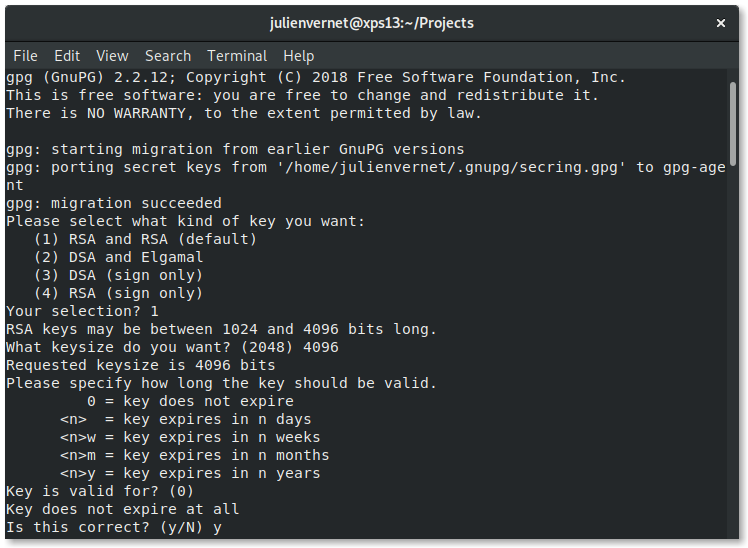
Generating your GPG key
The guide below is highly inspired by the official guide: Generating a new GPG key. This is more condenses version tailored for Fedora 29. Open terminal and do the following:
-
Initiate new key generation by running
gpg2 --full-gen-key- RSA and RSA (default)
- Keysize:
4096 - Expires:
0(key does not expire)
- Confirm that the above information is correct:
y -
Then you will be prompted to supply user information
- Real Name: your full name
- Email address: ensure that you use the same one as your GitHub account
- Validate a generate a passphrase
- You should then see the key in the response
gpg: key XXXXXXXXXXXXXXXX marked as ultimately trusted.
Add your GPG key to Github
You will now need to add the full key to your Github account:
- First, get the key with the following command:
gpg --armor --export XXXXXXXXXXXXXXXX - Then go to Create a new GPG key
- Paste the ouput
Git Configuration
- Configure Git to use gpg2 by running
git config --global gpg.program gpg2. - Configure Git to use the newly created GPG key by running
git config --global user.signingkey XXXXXXXXXXXXXXXX
VSCode Configuration
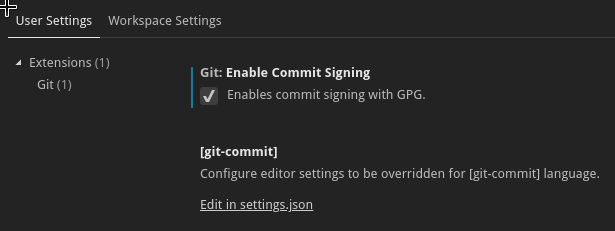
You need to also configure Visual Studio code:
- Go to Files → Preferences → Settings
- Search for
enableCommitSigning - Enable the setting by checking the checkbox